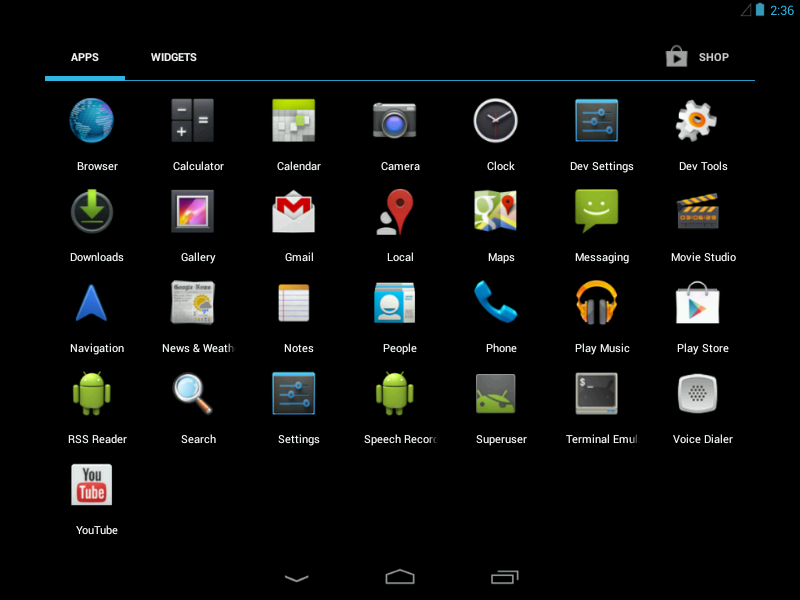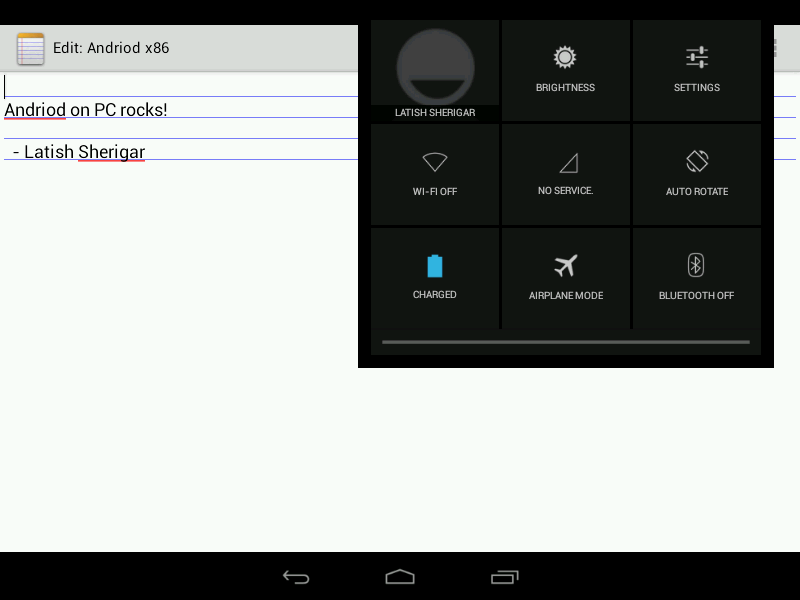Bluetooth is a really good technology. I was not a great fan of it till some years back,i came across an interesting feature of Bluetooth technology – Wireless Audio. A2DP (Advanced Audio Distribution Profile is a technology supported by Bluetooth. This technology is what makes possible to have wireless headsets.Recently I had an itch to make my PC speakers wireless as the real estate they were occupying at my desk was at a premium. I therefore decided to move them to some other area of my room so that they become general purpose audio receivers.There were 2 goals for this mission -:
1. Make PC speakers wireless, so that the PC could play music to the speakers situated at the opposite end of my room.
2. Anybody @ home should be able to play audio from their smart phones, thus removing the need to keep the PC on just for playing music.
I looked for few available Bluetooth audio receivers in the market and zeroed on the cheapest one which fit my needs – LeoxSys Bluetooth audio receiver.
This device connects to your speakers with a 3.5mm audio jack input and takes in a power of 5V through USB. I powered the device with a spare 5V phone chargers. The device needs no configuration. As soon as it powers up, any device/PC/phone can connect to it with the standard Bluetooth pairing. I was able to play audio from all the smartphones available at home. This accomplished goal#2.
To accomplish goal#1, i had ordered a device which would make my PC Bluetooth capable so that it can speak to the Bluetooth audio receiver. The device was again from LeoxSys- A bluetooth dongle. This added Bluetooth support to my PC. The Bluetooth speakers can then be searched and added as an audio device easily both on Windows and Linux. Once added it starts appearing in the audio output list from which you can play music or any other audio as you would normally play. The goal#1 was marked as finished .
Bluetooth , you can count me as a loyal fan now 😉